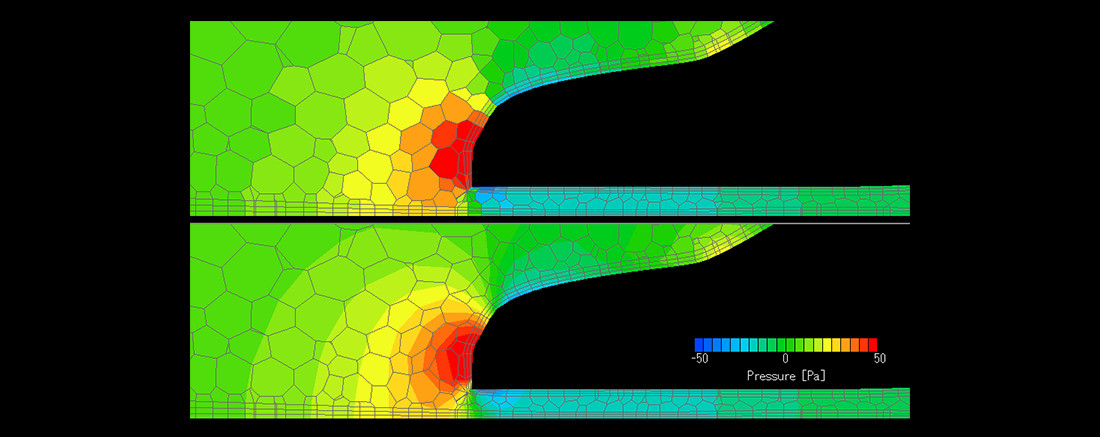Postprocessor (functions)
"A breakthrough visualization solution for a realistic simulation. With the new Postprocessor optimized for scFLOW, accurately obtained simulation results from the high-speed Solver can be reproduced in a realistic, beautiful, and a convincing image.
Once the image is created as expected, this is when the value of CFD is realized. The results will help understand what is going on inside the processes and will certainly be a guide to resolving complex issues.
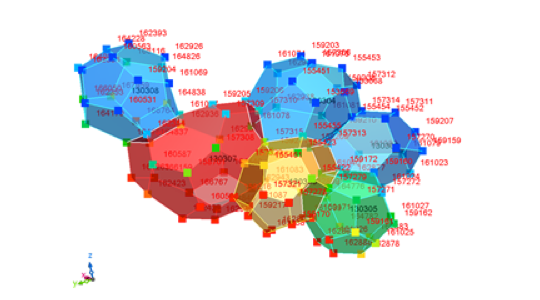
Figure 2: Display per element
Figure 3: Analysis involving moving objects
Using the function to display element-based variables enables to dynamically alter the output element-based values from Solver and the interpolated values. Element-based values can also be displayed for each element and variables interpolated on nodes and element/node numbers are overlapped with element values. (Figure 2)
When analyzing moving objects, you normally have to fix the view point to see the object moving, but the Lock 'To' point to node function can follow the movement of the object and enables to keep observing it.
The animation shows the pressure at the surface of the impeller in a fan analysis. The left shows a wide view of how an object rotates from a fixed view, and the right demonstrates the Lock 'To' point to node function. You can see the time variation of pressure at a certain impeller.
Functions used frequently can statistically be analyzed and the results can be reflected to GUI. Users have a choice of a multifunctional setting dialog enabling to capture small geometric details or a customized setting dialog. Further customization of the setting dialogs can also be done.
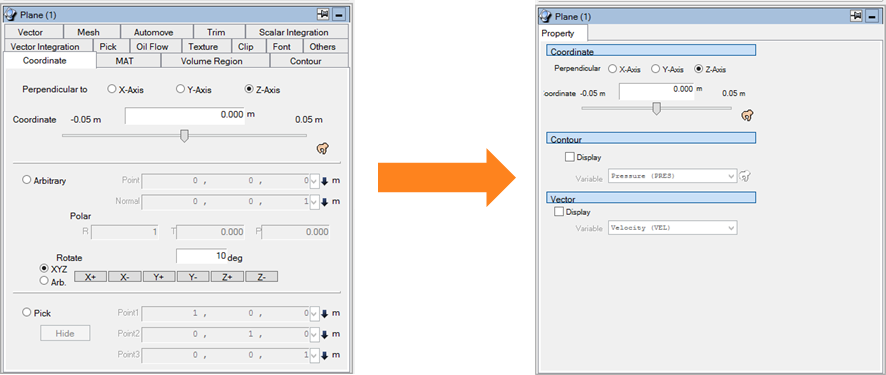
Figure 4: Setting dialog that reflects the frequently-used functions
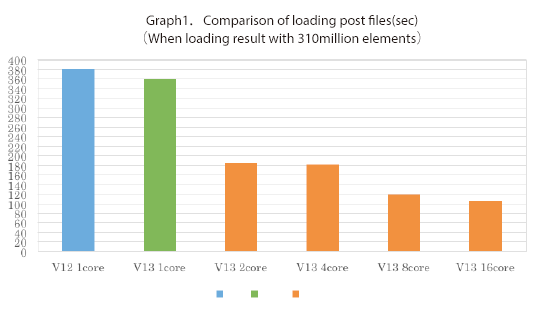
Postprocessor will fully use the available CPU cores to achieve a fast loading of field files ever done in the previous versions. This significant improvement is implemented for all Postprocessor users and no additional license is needed. It will utilize the hardware’s theoretical cores by default.
Use Cradle JoyStickTool to manipulate models on Postprocessor’s draw window just like using other joysticks with 3D CAD. Visualized analysis results can be presented in the comfort of user’s familiar operating environment.
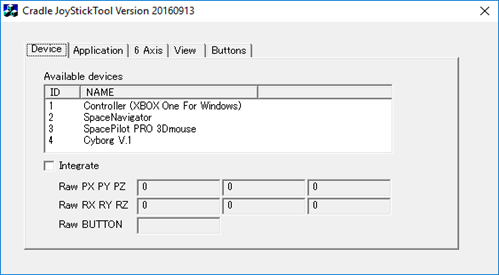
Figure 5: Cradle JoyStickTool
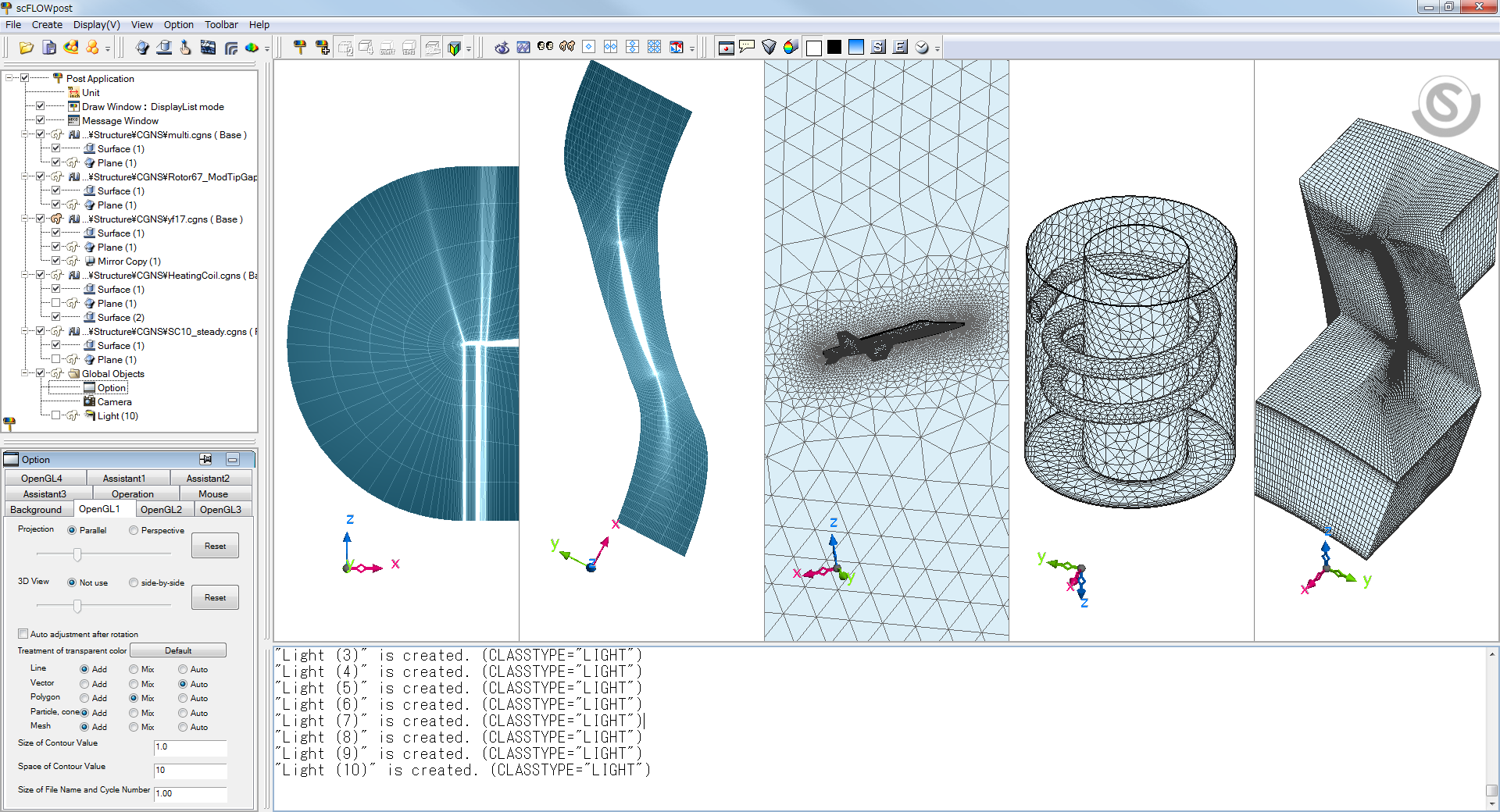
Figure 6 Loading CGNS files
Possible to directly import CGNS files.
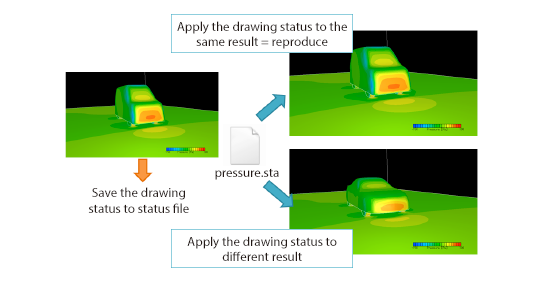
Figure 7: Reproduction of drawing state
Status file saves the drawing state and view information. The last drawing state can be reproduced easily by loading this.
This can be loaded over different field files, so the results with different set of conditions or geometries can be seen in the same drawing state for comparison.
Multiple field files can be loaded and displayed in the same drawing state side by side. The rotating and zooming of the models will synchronize enabling users to focus and compare engineering data analysis efficiently.
Figure 8 shows a thermo-fluid analysis of a projector, focusing on the temperature at the surface of a component. Four scenarios with different amount of heat generation from the CPU are presented to see the difference in temperature of the surrounding components.
If field files have the same mesh, the difference of the variables like velocity or pressure will be calculated and displayed. Figure 9 shows the difference of the surface temperature of the two upper results in Figure 8. The color represents the difference between the higher and lower amount of heat generation.
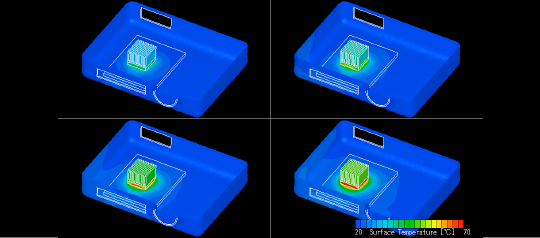
Figure 8: Comparison of the analysis results
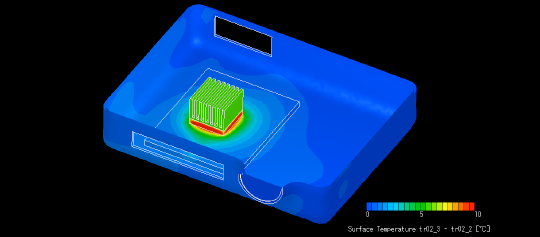
Figure 9: The difference of the surface temperature