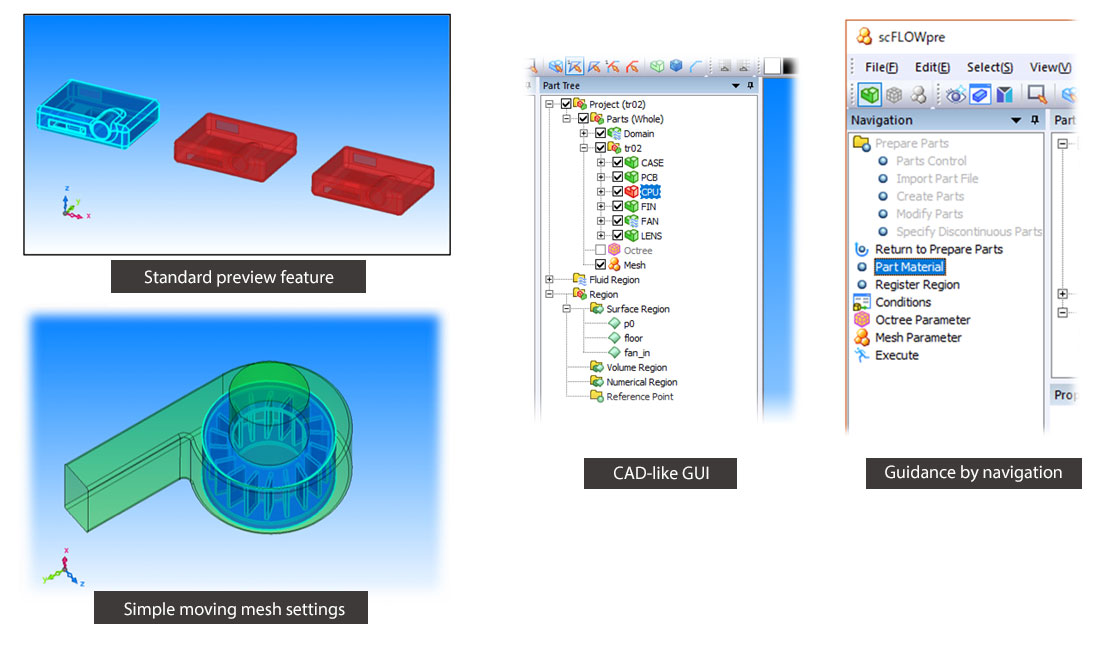Simple Preprocessor operation (useful assisting functions)
scFLOW Preprocessor is designed for an intuitive operation, without a need of a bunch of guidebooks to look through.
New development challenges are undertaken so that users with various interests and backgrounds can all gain confidence in CFD simulations.
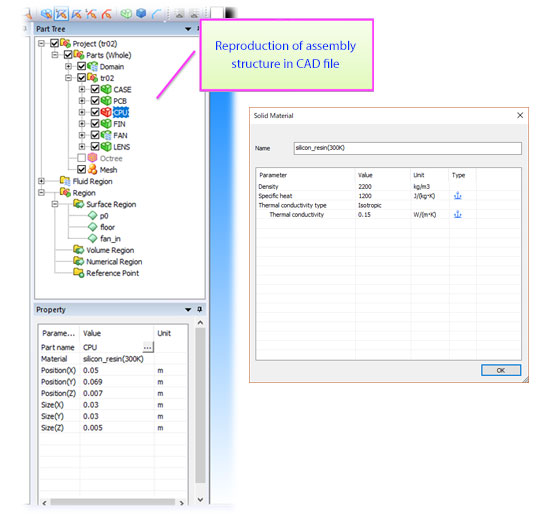
CAD-like GUI and operability
scFLOW Preprocessor has an advanced CAD interface. Users can specify material properties and change display modes of parts just like using a familiar CAD environment.
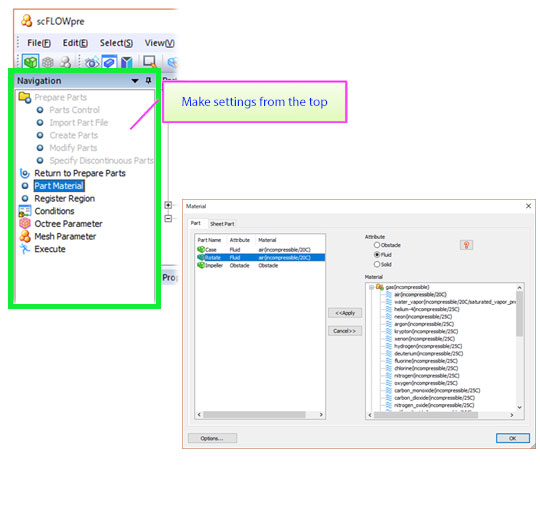
E.g. Boundary (inflow) condition
Operation by navigation
Start the analysis settings simply from the top of the list in the navigation window. An optimal operation scenario is ensured for first-time users.
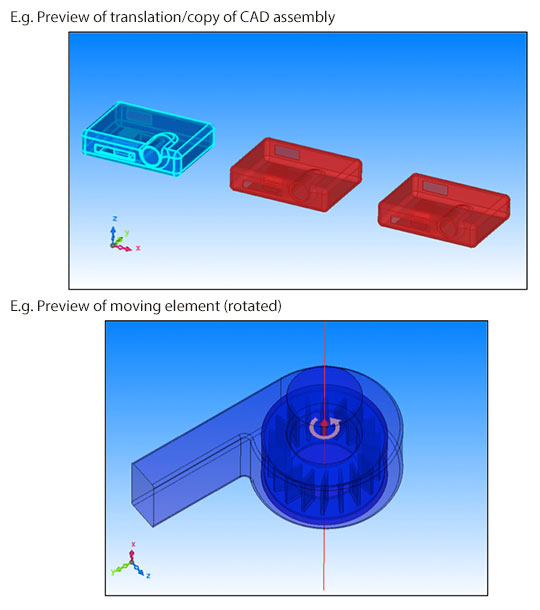
Preview before finalizing the setting
Geometry and settings such as boundary conditions (flow and wall), moving element condition, and mesh size can be previewed at this phase before further execution.
This way users can reduce turnaround time after executing mesh generation and Solver calculations.
Settings that can be previewed
- The look of the CAD model after editing geometry
- Allocation and geometry of basic parts (cuboids, cylinder, sphere)
- Allocation and geometry of numerical regions and reference points
- Flow directions in flow boundary conditions
- Direction of moving wall (translation/rotate) in wall shear stress condition
- Direction of moving elements in moving element condition
- Mesh size when mesh coarseness is specified (during octree creation)
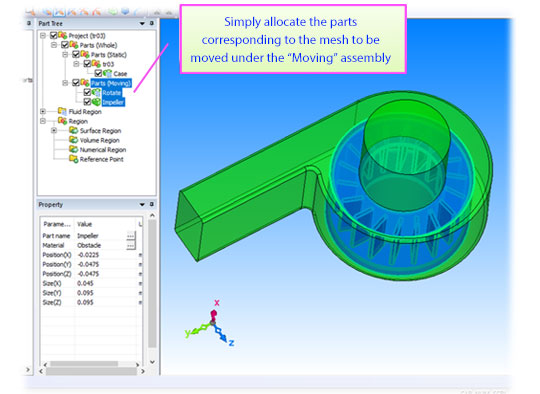
Simple setting of moving elements
Users can easily allocate the selected analysis mesh by setting it under “Moving” or “Static” assembly in Part Tree. Simply allocate the parts corresponding to the mesh to be moved under the “Moving” assembly.
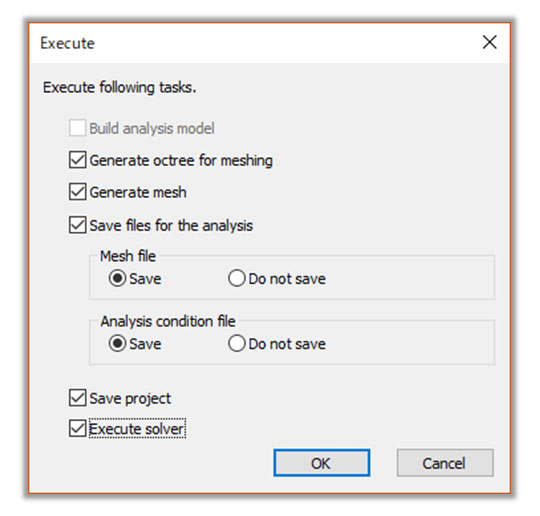
Specify items to execute automatically
After the manual process, specify items to be executed automatically.
(e.g. Automate mesh generation, File save, Solver execution)
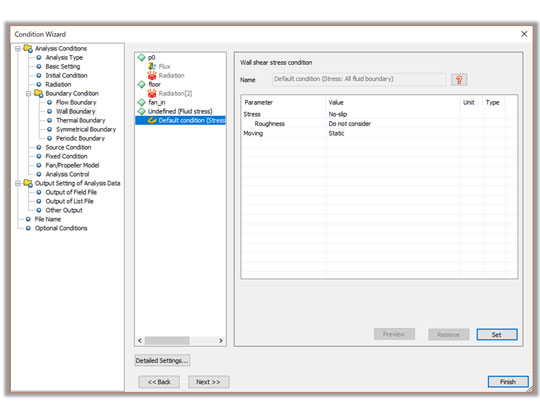
Undefined conditions
Typical initial values are employed by default, No need for a step-by-step set-up.
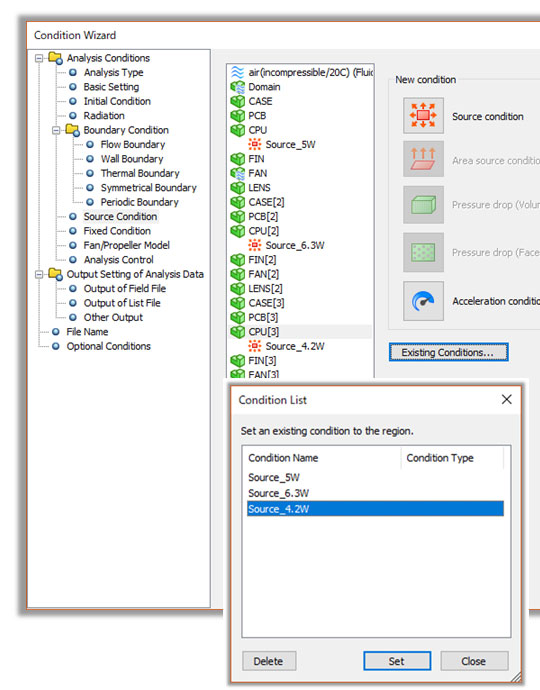
Apply existing conditions
Created conditions are each saved in a list in the project. This helps when dealing with a large number of parts that need to be applied the same condition and prevents wrong inputs. Minimizing uncertainties, error, and time consumption is critical in the early stage of development.